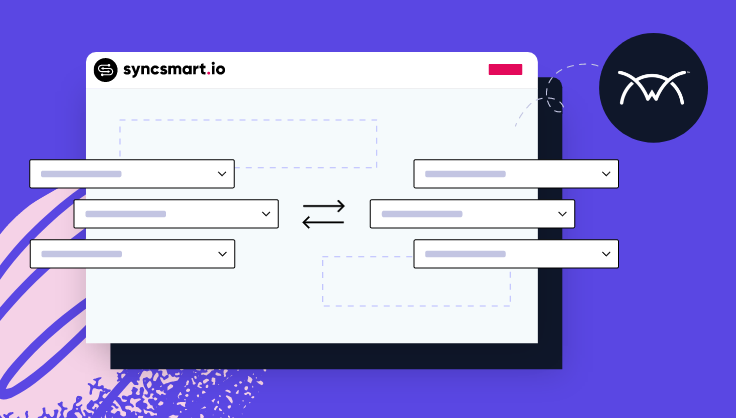
July 25, 2022
Are you a ConnectWise + HubSpot user looking to give your teams the most accurate, up-to-date data to achieve real business growth? An integration from the SyncSmart team is a ticket to stronger marketing, sales, and customer success campaigns and better organization-wide reporting. With our guided implementation process, you can complete yours in six to 12 weeks.
Did you know you can also stand up and edit your integration on your own, with SyncSmart as a supporting character, thus getting to production quicker? With SyncSmart’s first user interface (UI), you can. And you can get started using it for your ConnectWise + HubSpot integration right now!
The SyncSmart UI is a web application (my.syncsmart.io) that allows you to input and edit your own ConnectWise and HubSpot field mappings. You can kick start this process by downloading the integration app on the HubSpot marketplace.
However, at the moment, you will still need to book time with the SyncSmart team to access the UI. Our team is always here to help you should you need it. You can read about managed support packages here.
Why did we create an integration UI? By letting you work on your integration, developers at SyncSmart can spend more time designing and streamlining products and less time setting up integrations. The UI speeds up the process for everyone and offers you real control.
Let’s look at how.
After going through the installation process using the HubSpot marketplace and SyncSmart team, you’ll be provided access to the UI where you can log in to your account. From there, you will see your object and field mappings, which you can edit to turn the sync on or off. You can also delete any objects if you want, and re-add them later if necessary. For a complete list of ConnectWise objects, click here.
The sync direction is controlled within each object.
Note: You can pick and choose which objects you purchase. Here’s an example using three objects from each system.
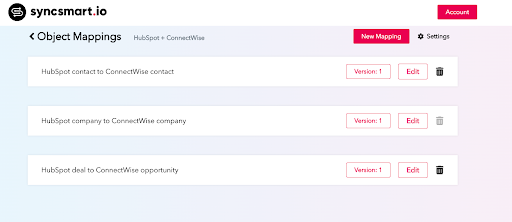
As noted, you can delete and add as needed. You can also edit the object mappings on a field-by-field basis by subtracting or adding new fields. SyncSmart supports all standard and custom fields. Examples range from phone number, address, name, renewal date, to anything your company has created (within reason; there could be nuances to what is available to map but a SyncSmart consultant will help with that). All fields can map bidirectionally, but you can decide your sync logic. That information is also visible in the UI.
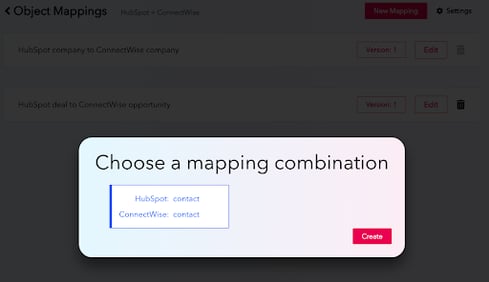
The UI also allows you to edit your filters and the logic of how you want your field mappings to sync. Additionally, at any time, you can click on “Version” to see the changes you’ve made over time and revert back to a specific version of your choosing when necessary.
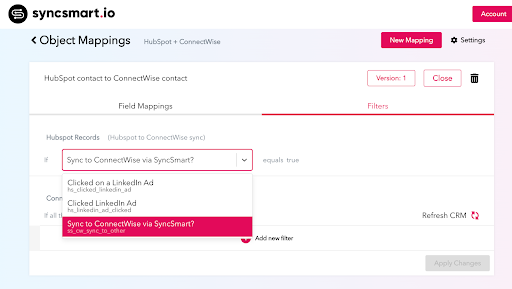
All in all, with the UI, you can:
The UI does not display any statuses or logs pertaining to the integration. That information is still proactively tracked by the SyncSmart team and if something does go down, the team will work to resolve the issue ASAP.
If you’re ready to control the editing of your ConnectWise + HubSpot integration, then you’ll love the UI. It’s easy to use, saves time, and puts you in the driver’s seat of what you want to sync and when. Head over to the marketplace to install your ConnectWise + HubSpot integration and see the UI, backed by the SyncSmart team, in action.