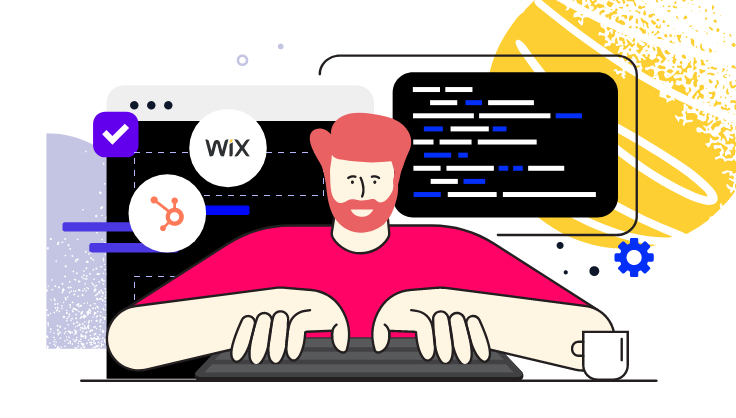
December 1, 2022
With the SyncSmart Wix HubSpot app, you can get critical data from your Wix form submissions to elevate your HubSpot sales and marketing efforts and grow your presence online. How? Through a well-thought-out strategy.
Keep reading for background information on the app and ideas for implementing different forms.
If you’re new to the app, you’re probably curious about how it operates (if you’re not new, bear with us). The Wix HubSpot app connects the two systems by syncing Wix contact and form submission data into HubSpot. After you download the app, everything begins flowing in real-time. All you have to do is sit back, watch your data come in, and start thinking about how to use it.
Every time a contact submits a Wix form on your website, the app saves all the details to a timeline event in the corresponding HubSpot contact. If the contact is new to your company, the app will create a contact for you and log all the details. At the moment, the default fields that sync from Wix to HubSpot are:
For a list of what syncs over, visit the Wix App product page.
Whenever a Wix contact is updated, that info will also sync to HubSpot contacts and match whatever email is in your database. Again, the integration will create a contact for you if they’re new. It’s also important to note that any Wix contacts you collected before downloading the app will not sync over.
Now that you’re refreshed on how the app works and what information from your Wix form submissions syncs over to HubSpot, it’s time to start thinking about how to use that data. To capture it, you’ll need a variety of forms. Here is a series of tips to build out your form strategy:
Consider the type of forms you need and how they align with your customer journey. For example, most companies create forms that reflect the awareness, consideration, and decision stages that reflect the buying process. A form to download a guide or eBook (also known as gated content) could be an awareness form, depending on the content. A consideration form may exist on your creative portfolio or case study page. Crucially, you’ll want a contact form or demo form. Depending on what your business does or provides, you may also need forms for ordering products/parts/services, registering for events, or conducting surveys.
Create specific forms that link to your marketing campaigns. As noted, you may decide to gate a piece of content using a form. Typically, these forms exist on landing pages and are tagged back to specific campaigns within your HubSpot account. This will allow you to analyze analytics and see how particular campaigns or content pieces perform.
Think through any workflows that you want to associate with your form. The most important question to ask yourself when developing a form strategy is what happens after that person submits that form? If we go with the gated example above, they’ll likely receive the content in their inbox. What happens after that, then? What happens with other forms on your website? Will that form submission be an enrollment trigger for a certain marketing campaign? Will a salesperson be notified to follow up on the form? Do you need to send out a meeting link? How about any follow-up forms, emails, or other strategies?
You can go down a rabbit hole with each form, but that’s the fun aspect of form strategy — getting together with your team to map out what happens and when.
Use your form submission data to get smarter in your overall marketing. With the data you gain from the Wix HubSpot app, you can segment HubSpot lists to target different audiences. For instance, using the job role field, you can build a list of users that all have that role and send content that reflects their unique experience.
Similarly, you can use the field data from your submissions to understand other types of targeted content to build out. If you have many people interacting with your forms on case study pages, you may want to write additional stories. If no one is filling out your contact or demo form, you may need more content to warm them up to take that step. The beauty of the app is that you get to use HubSpot’s reporting tools once that information lies within the marketing automation system. You’ll be able to see all kinds of interesting data points and optimize your efforts accordingly.
We know that was a lot to soak in, but we’d also be remiss if we didn’t include a few ideas on how to format and design your forms:
Downloading the Wix HubSpot app is step one in creating a standout forms strategy. With these tips, you’ll be able to build on what the app does to start getting more people filing out your various forms and interacting with your business in no time.